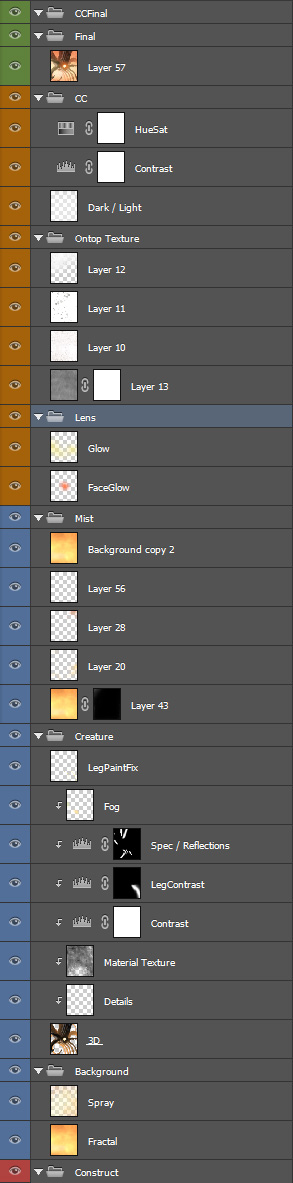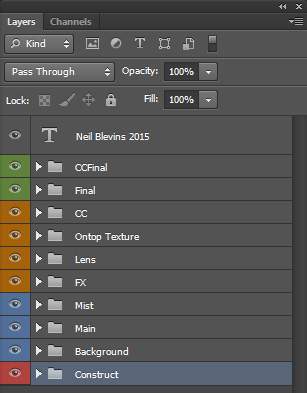
There tends to be two types of approaches when it comes to digital
painting.
So below is my default comp, a photoshop psd document that has a
series of groups and subgroups, providing me an organized place to put
all of the elements of my paintings. If you also want to choose the way
of unlimited layers, then maybe this will give you some inspiration on
creating your own default comp that's specific to your workflow, and
the kinds of layers you use to produce your own unique artwork.
Base Level
First, here's the highest level of my default psd file...
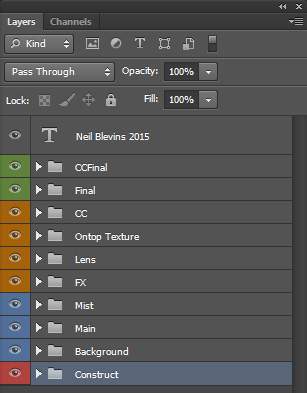
Now here's an explanation of each group and all of its sublayers...
 |
This contains any work elements, usually masks, that I want access to, but that won't appear in the final painting. |
 |
A simple group for the background, whatever that happens to be. |
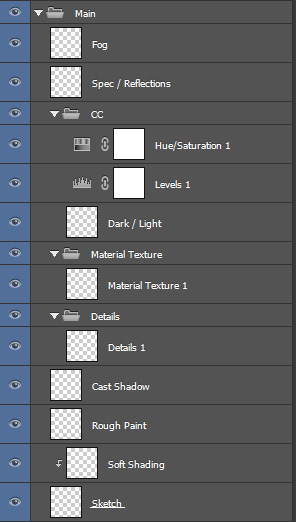 |
I have a main group for every
major object in my painting. For example,
if I have 2 characters and a mountain, then I have 3 main groups named
after the element. Each
main group has some sub layers.
|
 |
Since many of my paintings contain Mist / Fog / Atmosphere, etc, this is the layer where I paint that stuff, ontop of the subjects of the painting. |
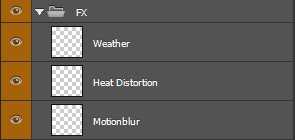 |
A few FX elements. I'll paint...
|
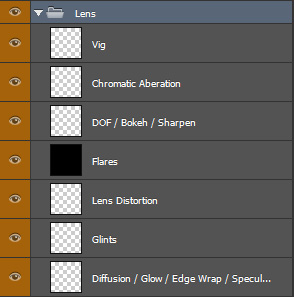 |
This contains various lens
related effects...
|
 |
To make things feel a little less digital, I'll frequently take scanned images of dirt and grime and layer them inside this Group, setting their Opacity to maybe 10% and setting them to alternate modes such as Multiply, Overlay or Color Burn. |
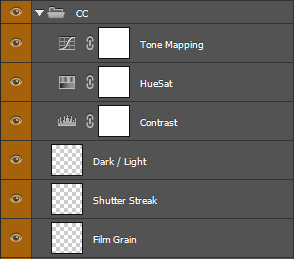 |
All my primary color correction.
|
 |
I will then take all the layers below, flatten them and place a copy in the Final Group. Sometimes I will run this image through an external program such as Magic Bullet's Photolooks to apply other filters, placing the result of that into this group on top. |
 |
Any final super tweaky color correction nodes. |
 |
Just my signature as a text element. |